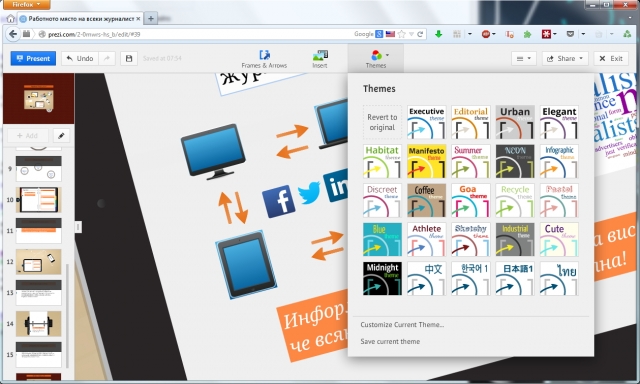
You can change the pace of the animation by pressing the small button with a pencil on it, which is above the slide box, after which you will see lines indicating the order in which the "camera" is moving:
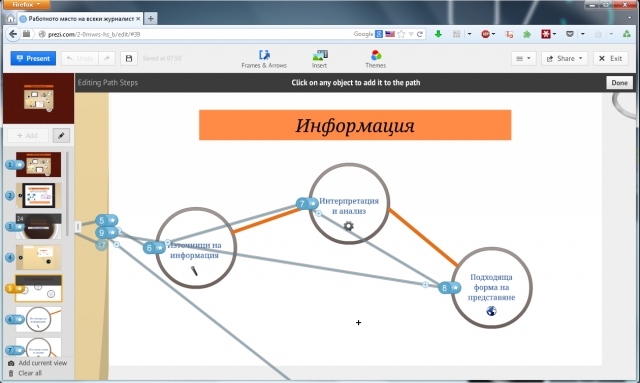
It is very easy to make the change - just grab the required number of the movement of the imaginary "camera" and move it. To add a new move, click on the plus sign which is behind the finished number. This will add another movement right after this "frame" or slide. Prezi automatically adds a new slide and a zoom effect if you put the new "frame" on an element of the slide as shown by number 6, 7 and 8. If you put it beside the slide as shown by number 5 and 9 then the entire slide will be displayed.
There is not much to show you. To me, using Prezi was a pleasure. Prezi is simple and easy to use but new users will need some time to get used to it. While making the sample presentation I realized that I was automatically using different combinations of buttons that I am used to working with. This will be useful for more experienced users. If you have to make a large and complex presentation, perhaps it is better to use the installation version for offline work. Prezi will synchronize everything with your account and you will have it available online too.
Perhaps my only gripe is the lack of a history of changes. It may be available in the paid version. So, be careful what you are saving and how.
Once you have finished the presentation, you can take a link and send it to the people for whom the presentation is intended. It can be watched online too. You can also download it in PDF and save it for offline use, which is especially useful in the absence of internet connectivity. Moreover, you can share the presentation on Facebook.
Prezi is a very good alternative for making impressive presentations. I would recommend it to anyone who frequently delivers presentations. With Prezi, you will bring colour to your presentations and will definitely make them more interesting to your audience.
Here is what I have created with Prezi for the purposes of this article: